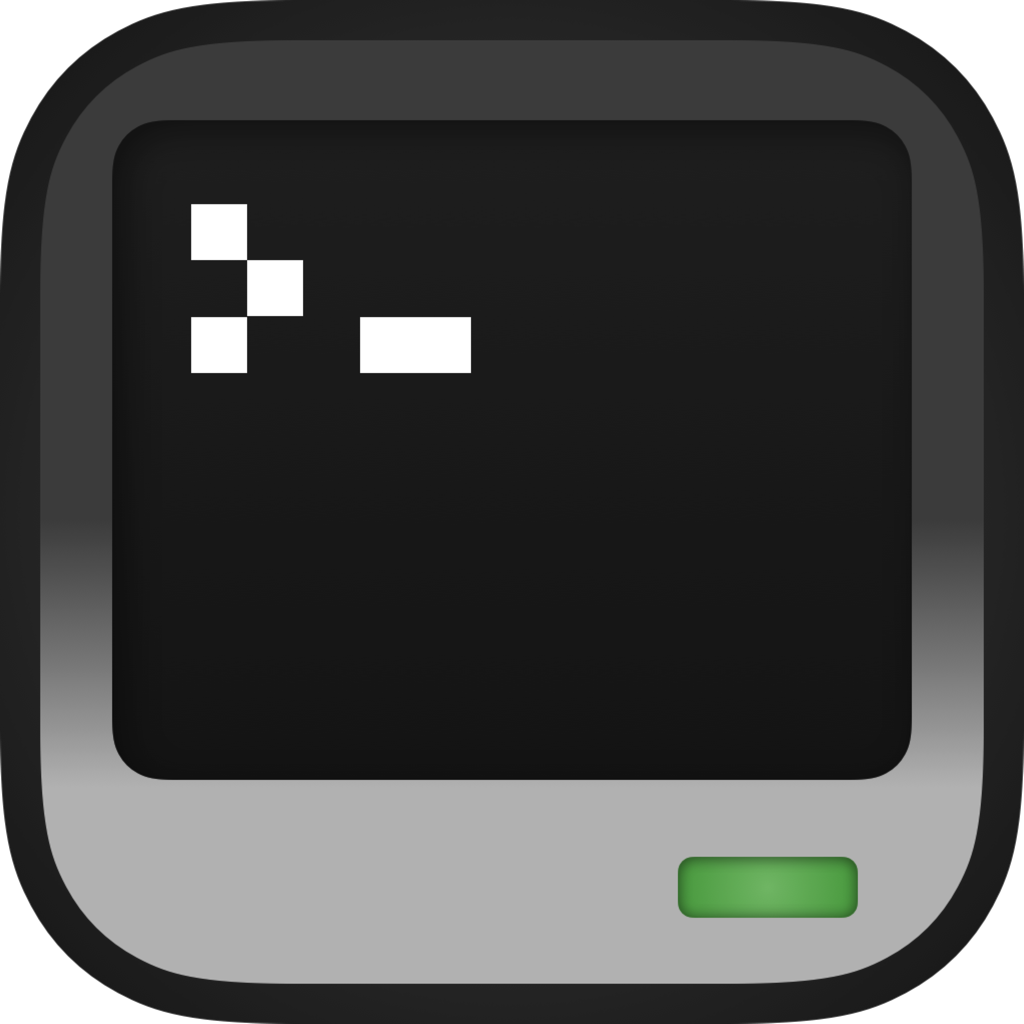Getting Started
Upon opening CraftOS-PC, the CraftOS shell will appear, ready for commands.
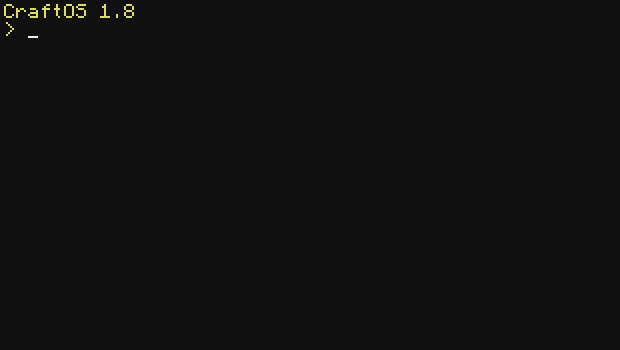
CraftOS comes with many built-in programs that you can run from the shell. Many commands are similar in function to Windows or Linux commands, though do note that the default shell built into CraftOS is limited in functionality, and doesn't support many features common to modern terminals.
If you want to see all programs available to run, type "programs" into the shell and press Enter. These are all of the default programs available on a stock computer:
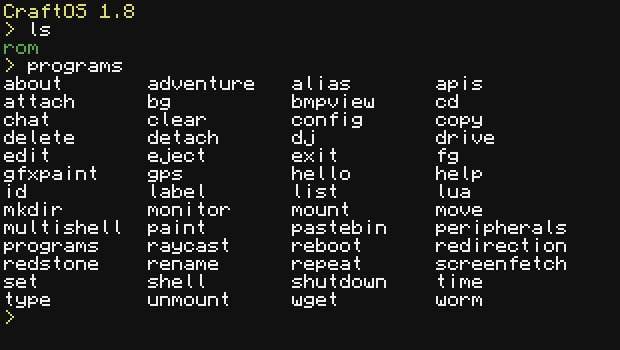
ComputerCraft is built upon the Lua programming language, which is a simple scripting language similar in concept to JavaScript. You can easily write your own programs using the APIs available in CraftOS.
edit is the built-in text editor, which allows you to write Lua programs inside CraftOS. It can also run your program from the editor and even print them using the printer peripheral (see Peripherals for more info).
To close CraftOS-PC, you can use either the "shutdown" or "exit" commands, or you can click the close button on the window or quit CraftOS-PC and the computer will shut down.
If you find any bugs in CraftOS-PC, please report them on the GitHub issue tracker. I'm also available on the ComputerCraft Discord server as @JackMacWindows#9776 if you need more help using CraftOS-PC.