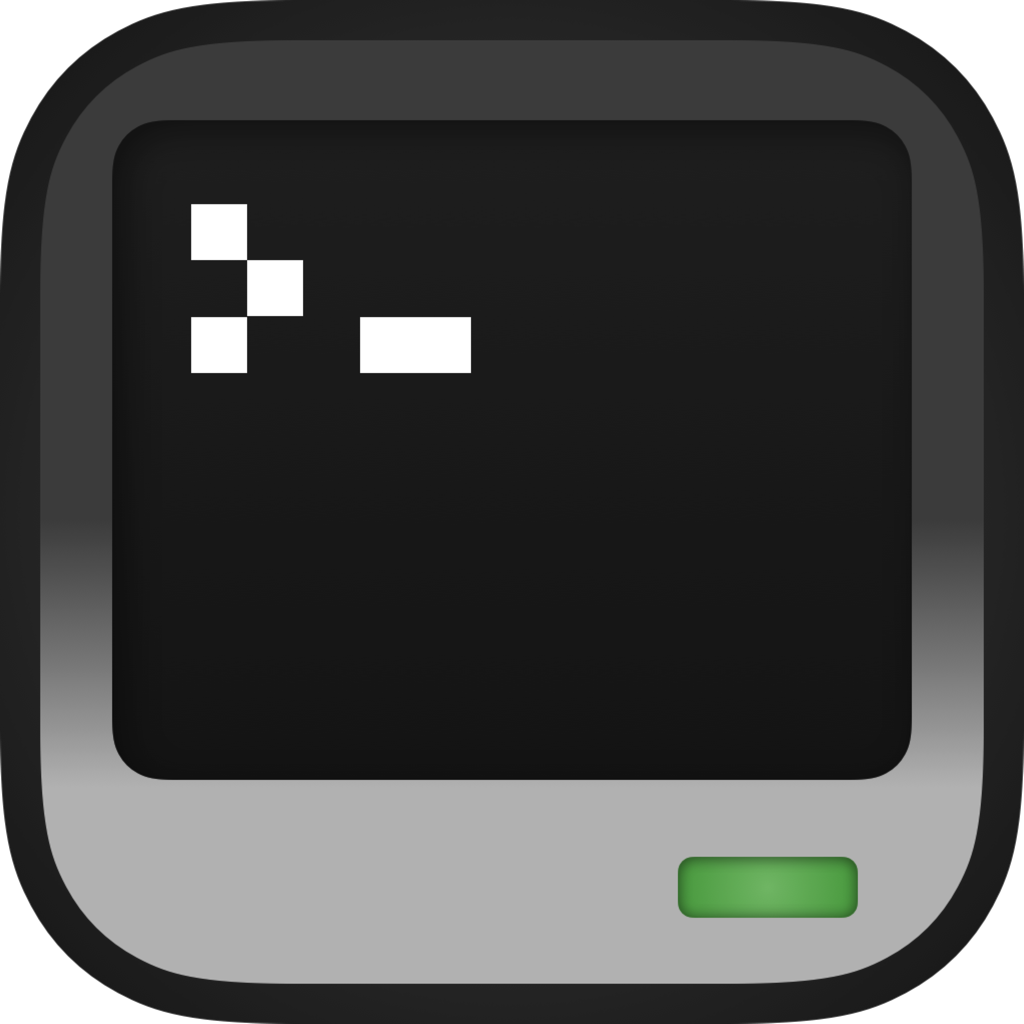Graphics Mode
CraftOS-PC introduces a brand-new graphics mode to the ComputerCraft terminal, adding support for high-resolution pixel manipulation with up to 256 colors available paletted. This allows programs to have a level of detail never before seen in CraftOS.
Activating graphics mode
The term.setGraphicsMode(mode) function is the gateway to graphics mode. This function switches the terminal into and out of graphics mode. Currently there are three modes available:
- 0 (false): Text mode. This is the default ComputerCraft terminal.
- 1 (true): 16-color graphics mode.
- 2: 256-color graphics mode.
Changing into graphics mode will hide the text terminal, but it can still be written to, so any output will appear on the terminal upon switching out of graphics mode. The current graphics mode can be returned with term.getGraphicsMode(). It will return false for text mode and the mode number for graphics modes.
The size of the graphics mode screen, as of v2.5.1, is still guaranteed to be 6 times the width and 9 times the height of the text terminal by default. However, term.getSize() now accepts an optional argument specifying which mode to return the size of, and you are advised to use that function instead. Existing programs should be migrated to use the new overload if they require the pixel dimensions of the screen.
To get the pixel dimensions of the screen, depending on which mode you are in, you may want to use a function such as this one:
local function pixelDimensions()
return term.getSize(term.getGraphicsMode() or 1)
end
Currently, all graphics modes have the same dimensions, but this behavior may change in the future. The relation between the text mode dimensions and graphics mode dimensions is not guaranteed to be upheld, so switching to term.getSize() is the correct solution.
For compatibility reasons, term.getSize() (with no arguments) always returns the size of text mode, not the current mode. This behavior is not likely to change.
Functions
- number, number
term.getSize([number/boolean mode]): Returns the size of the specified mode. (Override)- mode:
0orfalsefor text mode.trueor a positive number for graphics mode. - Returns: The text dimensions of the screen by default, or the pixel dimensions of the specified graphics mode otherwise.
- Note: You can use this function regardless of which graphics mode you are currently in. As of v2.5.1, all pixel graphics modes are guaranteed to be 6 times the width and 9 times the height of text mode, but this may change in the future and may even change now if the terminal is redirected.
- mode:
- nil
term.setGraphicsMode(number/boolean mode): Sets whether the terminal is in pixel-graphics mode- mode:
2for 256-color graphics mode,trueor1for 16-color graphics mode,falseor0for text mode
- mode:
- boolean
term.getGraphicsMode(): Returns the current graphics mode setting (false for text mode, number for graphics mode).
Setting pixels
In graphics mode, the term.setPixel(x, y, color) function can be used to set a pixel to a color. Unlike the rest of the term API, the coordinates of the pixels start at position (0, 0), not (1, 1). For example, to set the top-leftmost pixel to white, use term.setPixel(0, 0, colors.white). The color argument has different meanings depending on the mode. In mode 1, the color argument must be a color from the colors API. In mode 2, the color argument must be a number between 0-255. Switching to mode 2 also changes the color argument for term.setPaletteColor and term.getPaletteColor.
To draw many pixels at once, the term.drawPixels(startX, startY, pixels/color[, width[, height]]) function can be called. It takes an initial X and Y position and draws lines of pixels in a table. Each line may be either a string with the byte value of each character representing a color from 0-15 (0-255 in 256-color mode); or a line can be a table with each entry representing one pixel as specified in term.setPixel. It can also take a color argument, which will fill the specified area with the color selected. When using color fill, the width and height arguments are required. This function allows drawing pixels quicker than using term.setPixel for each pixel.
If the height argument isn't specified, the length of each line of pixels to draw in term.drawPixels is determined with the length operator, so pixels will be drawn starting at the initial X position for the length of the string or until the first nil in the table. This also goes for the parent table that is passed in: if the width isn't specified, lines will be drawn starting at the initial Y position until the first nil line is encountered. Any negative number (or nil with a width argument) can be used to represent transparency.
To retrieve pixels from the screen after drawing, you can use term.getPixel(x, y) to read the color value of one pixel, or term.getPixels(x, y, w, h) to read a region of the screen. term.getPixels returns a table of h rows, where each row is a table of w color values. In 16-color mode, color values will be constants from the colors table. In 256-color mode, they will be palette indices. Like the other pixel functions, they are zero-based.
In 256-color mode, the first 16 colors are set to the default ComputerCraft palette, but the rest are unset. To take advantage of all of the colors available, the term.setPaletteColor function is used to set the remaining colors as needed.
The paintutils API supports graphics mode in the same way as usual. All paintutils functions can be used in graphics mode, drawing pixels instead of color characters.
Functions
- nil
term.setPixel(number x, number y, color color): Sets a pixel at a location.- x: The X coordinate of the pixel
- y: The Y coordinate of the pixel
- color: The color of the pixel
- In mode 1, this should be a color in
colors - In mode 2, this should be an index from 0-255
- In mode 1, this should be a color in
- color
term.getPixel(number x, number y): Returns the color of a pixel at a location.- x: The X coordinate of the pixel
- y: The Y coordinate of the pixel
- Returns: The color of the pixel
- nil
term.clear(): Clears the text or graphics screen, depending on the mode. (Override)- Note: If graphics mode is enabled, the text screen will not be cleared, and vice versa. This is also true for the window API - the text buffers will not be cleared in graphics mode.
- nil
term.setPaletteColor(number color, number r[, number g, number b]): Sets the RGB values for a color. (Override)- color: The color to change
- In mode 1, this should be a color in
colors - In mode 2, this should be an index from 0-255
- In mode 1, this should be a color in
- r: Either the red value from 0.0 to 1.0, or an RGB hex value
- g: The green value from 0.0 to 1.0
- b: The blue value from 0.0 to 1.0
- color: The color to change
- number, number, number
term.getPaletteColor(number color): Returns the RGB values for a color. (Override)- color: The color to change
- In mode 1, this should be a color in
colors - In mode 2, this should be an index from 0-255
- In mode 1, this should be a color in
- Returns: The RGB values for the color, each from 0.0 to 1.0
- color: The color to change
Working with large amounts of pixels
As of CraftOS-PC v2.5, more batch operations have been implemented to allow reading and writing large amounts of pixels faster than ever before. On the C side, these operations use optimized memset and memcpy routines, rather than setting one pixel at a time.
However, in order to allow those optimizations, you must work with data in the correct format. This format is strings, which store one pixel per byte, and may store many bytes in a row for memcpy. Generally, you will find pixel functions a couple orders of magnitude faster when operating on strings rather than tables, as they do not have to coax individual values out of Lua and set one pixel at a time.
One of the most basic batch operations, and one that deserves special mention, is the solid color fill. As of v2.5,
term.drawPixelsaccepts a color constant (or palette index in 256-color mode) as its third argument. This switches it to solid-fill mode, which requires all five arguments (x, y, color, width, height). When called correctly, it will fill an entire region of pixels with a solid color.term.drawPixelswas introduced in v2.2 and allows drawing many pixels to the screen at once. However, in v2.5, another function was introduced to go along with it:term.getPixels. This allows you to read large regions of the screen at once, which can then be quickly drawn back at any point withterm.drawPixels.In v2.5.1,
term.getPixelsgot an optional fifth argument, which can be set totrueto return strings instead of nested tables. It is strongly recommended that you always specify this argument if you are usinggetPixelsfor buffering purposes or for moving portions of the screen around. It makes the function about 100 times faster! The argument is ignored in v2.5.While performing batch operations can be much faster than the alternative, you can still get flickering caused by the drawing not being completed by the end of the frame. v2.5.1 introduced a pair of functions that allow you to freeze the screen, which is a way to prevent the new frame from being displayed until you are done drawing it.
The two freezing functions are
term.setFrozen(boolean)andterm.getFrozen(). While the terminal is frozen, updates will not be drawn on-screen. You can freeze the terminal (term.setFrozen(true)) before you draw, and then unfreeze (term.setFrozen(false)) it once you are completely done drawing.
Functions
- table
term.getPixels(number x, number y, number w, number h[, boolean strings]): Returns the colors of every pixel in a region. Off-screen pixels will be-1.- x: The X coordinate of the region
- y: The Y coordinate of the region
- w: The width of the region
- h: The height of the region
- strings:
falseby default. Iftrue, returns a table of strings rather than a table of tables.
- nil
term.drawPixels(number startX, number startY, table/number fill[, number width, number height]): Draws multiple pixels to the screen at once.- startX: The starting X coordinate of the bitmap
- startY: The starting Y coordinate of the bitmap
- fill: Either a list of lines to draw on the screen (where each line may be a table with color values to draw (as in
setPixel), or a string where each byte is one pixel (the colors will be 0-255 even in 16-color mode)), or a single color to fill a region with. If a color is specified,widthandheightbecome required. - width: The width of the table (missing columns will not be drawn), defaults to the width of each row
- height: The height of the table (missing rows will not be drawn), defaults to the length of
pixels
- nil
term.setFrozen(boolean frozen): Sets whether the terminal is currently frozen.- Note: While the terminal is frozen, updates will not be displayed until it is unfrozen.
- boolean
term.getFrozen(): Gets whether the terminal is currently frozen.
Additional features
Some extra functions are added to allow for rich application features. These functions are intended for apps made for CraftOS-PC only, and will not work in-game.
Functions
- nil
term.screenshot(): Takes a screenshot. This function is rate-limited to prevent spam. - nil
term.showMouse(boolean mouse): Toggles whether to show the mouse cursor over the window. - nil
term.relativeMouse(boolean relative): Toggles whethermouse_moveevents report relative motion. This will hide and lock the mouse to the window.